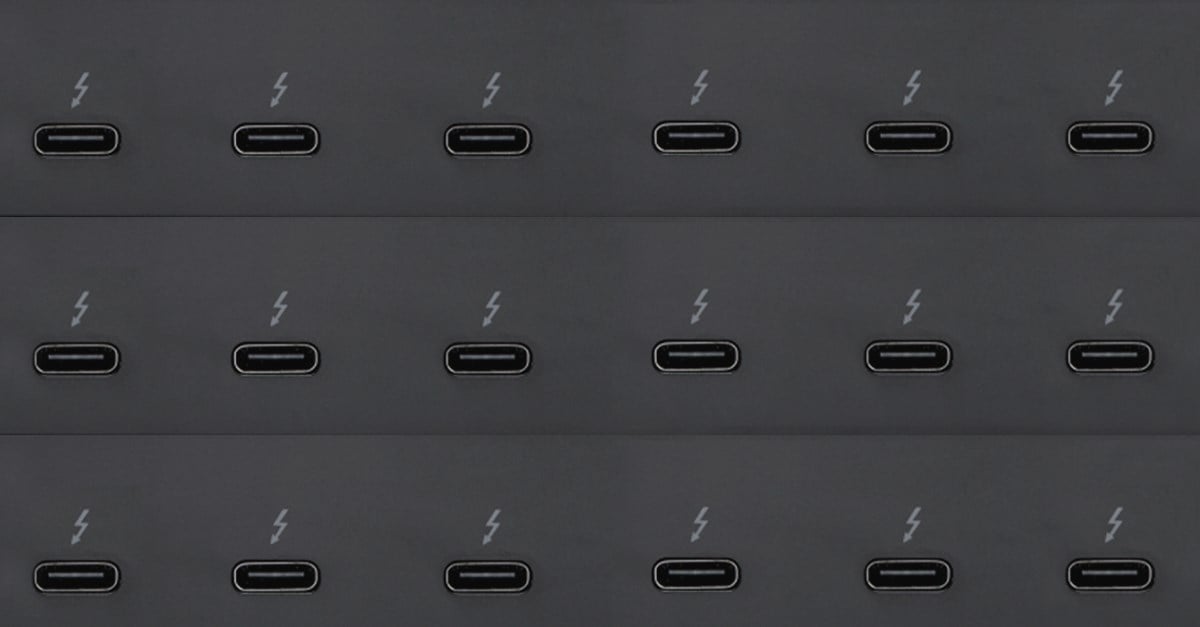
Features of Thunderbolt ports:
- Multiple Capabilities of Thunderbolt™ Connection
- Thunderbolt™ 3 and 4 Available on Small Laptops
- Features of Thunderbolt™ Ports
- Backwards Compatibility with USB-C Accessories
- Thunderbolt™ 1 and 2 Compatibility and Data Transfer Speed
- Cross-compatibility with USB Standards
- Power Delivery Capabilities
- Ideal for Connecting Peripherals at Full Speed
- Daisy-chaining Thunderbolt™ Devices
- Thunderbolt™ Ports and DisplayPort™ Signals
Thunderbolt™ technology continues to gain popularity as its availability on laptops continues to expand. Thunderbolt™ 4 is currently available on many computers, including Intel® Evo™ laptops and all Intel® Core™ vPro® processor-enabled laptops, and it is compatible with Windows, Mac, Linux, and Chrome OS. Thunderbolt™ technology continues to deliver best-in-class capabilities to drive high-bandwidth data, power, and video transfers for up to five devices on one connection. Thunderbolt™-based products deliver great experiences when you understand the basics around the Thunderbolt™ ports available to you—so let’s step through the 10 things you need to know to help you get the most from your powerful Thunderbolt™ ports.
- One Thunderbolt™ connection can support multiple monitors, storage devices, wired network connections, power delivery, and the ability to attach enhancement upgrades such as an external GPU.
- The latest versions of Thunderbolt™, including Thunderbolt™ 3 and Thunderbolt™ 4 are available on some of the smallest and lightest laptops on the market today so you can take full advantage of powerful workstations when you are at a desk.
These powerful ports:
- Use the oval-shaped USB-C connector type
- Feature a lightning symbol next to the port
- Are capable of transferring data up to 40Gbps
- Are backwards compatible with USB-C accessories so you can still use your favorite peripherals without needing an adapter or cable converter
- Prior versions of Thunderbolt™, including Thunderbolt™ 1 and Thunderbolt™ 2, use the same physical connector as Mini DisplayPort (mDP), but are not compatible with mDP due to the different protocols used for communication. In addition, Thunderbolt™ 1 and Thunderbolt™ 2 are capable of transferring data up to 20Gbps, which is still quite fast.
- Thunderbolt 4™ ports are cross-compatible with the latest USB standards, including USB 3.2 and USB4®. Regardless of the version of Thunderbolt™ you are using, If the device you are connecting has different capabilities, the connection will support the lowest common data rate. For example, if you plug a USB 3.2 cable into a Thunderbolt™ 4 port, the port will negotiate data, power, and video signal capabilities with the connected device at a USB 3.2 level.
- Thunderbolt™ 4 and Thunderbolt™ 3 provide up to 100W of power for laptop charging and up to 15W for computer-powered accessories. However, not all manufacturers will implement power delivery, or implement power delivery at the full 100W. To ensure full power deliver capabilities, you need to check the specs of the Thunderbolt™ host connection, the Thunderbolt™ cable, and the Thunderbolt™ accessory to ensure that each is capable of power delivery.
- Thunderbolt™ ports are ideal for connecting external displays, hard drives, and other peripherals such as cameras or audio interfaces at full speed without needing an adapter or cable converter. However, like the power spec, to ensure full speed, you need to check the specs of the Thunderbolt™ host connection, the Thunderbolt™ cable, and the Thunderbolt™ accessory to ensure that each is capable of the desired output.
- Computers and Thunderbolt™ docking stations with multiple Thunderbolt™ ports can be daisy-chained together so that one device connects directly into another device in sequence for increased performance and flexibility when connecting multiple devices simultaneously.
- The 2023 MacBook® Pro has three Thunderbolt™ 4 ports making it easier than ever before to connect all your favorite devices quickly using a Thunderbolt™ 4 cable, Thunderbolt™ 3 cable or a USB-C®
- Thunderbolt™ ports support DisplayPort™ signals, making them ideal for connecting multiple displays to a single computer using HDMI®, DVI, VGA, and others. Thunderbolt™ 4 ports can support up to two external 4K monitors at 60Hz.
- Thunderbolt 4™ ports are not faster than Thunderbolt 3™ ports, but they do add more capabilities, including support for two 4K displays, up to four total ports, and universal 2-meter-long 40Gbps cables.

Getting the most from your Thunderbolt™-enabled laptop is the ultimate goal. Having a Thunderbolt™-enabled laptop can be a life-changing experience if you know how to maximize the power of your investment.